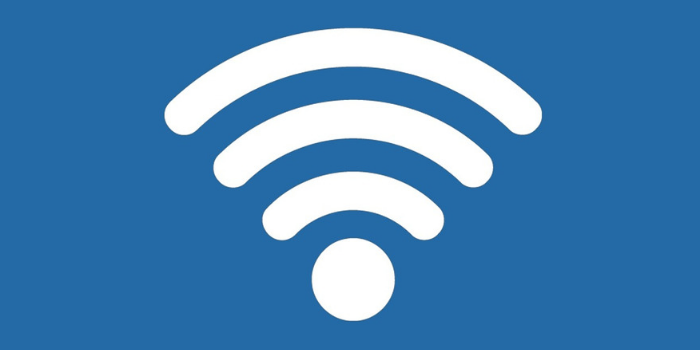Freelancers are always connecting to free Wi-Fi at coffee shops, airport lounges, restaurants, bars, and other places. This poses an imminent threat to their privacy and sensitive information such as passwords, bank account details, credit card information, social media accounts, online shopping accounts, and other data.
However, as a freelancer, you can secure yourself by taking the following measures:
1. Use a VPN
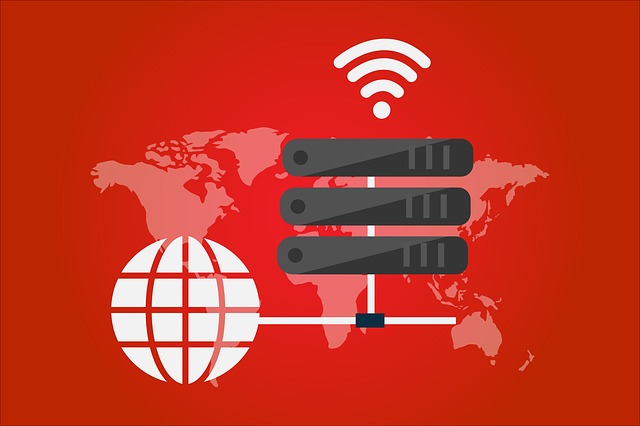
When you are using free Wi-Fi, be sure to use encrypted access to a trusted network such as through a VPN. This will lock out anyone on the same network who is looking to steal your data. Plus, a good VPN provider will offer other benefits, such as an ad-blocker or malware protection.
However, it will inevitably affect your connection speed. When you use a VPN provider, be sure to verify their trustworthiness: you can use tools online to check if they, for example, are leaking your IP. Some VPNs, especially for mobile devices have malware and get your private data while you are connected – that’s mostly true for the cases where the VPN is free.
2. Use HTTPS
Whenever you can use HTTPS, do so. It is not available on all sites, but you can download the add-on to ensure your browser is protected. HTTPS might not protect you from all attacks, but it ensures that all data you send and receive from a site is encrypted.
Therefore, anyone accessing your network cannot get anything. You will safeguard yourself from people who try to steal session cookies for accessing logged-in accounts, passwords, or credit card numbers.
3. Install Browser Extensions that Protect Privacy
Antimalware is amazing, but it is limited to the stuff you execute and download, preventing malware and malvertising from getting into your computer system. You can tighten your security by fortifying your browser using tools that are made to secure your privacy.
You can use a personalized extension such as uBlock Origin that offers you control over the content you want disabled or enabled and allows blocking whatever you choose. Disconnect is an ideal tool for protecting you from same-network threats such as clickjacking and session hijacking. These attacks are dangerous as they can allow people to access personal accounts like Facebook and Amazon.
4. Update Your Anti-malware and Antivirus
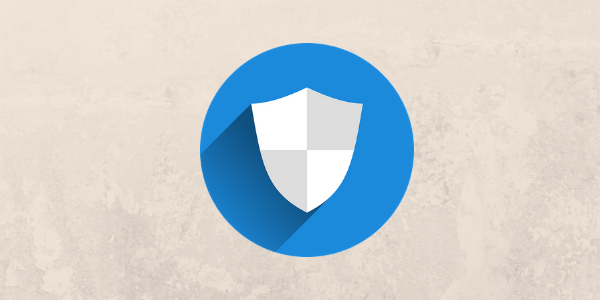
When you are connected to free Wi-Fi, ensure you run antivirus utility and antimalware utility for safety. An example of a good anti-malware software is the popular Malwarebytes, and an example of an antivirus is the Sophos for macOS and Avira for Windows.
Whichever tool you use, ensure it is up to date and always running, especially when you are on free Wi-Fi. Free Wi-Fi networks are famous for injecting ads on people’s browsers. Malvertising is a problem that needs an antimalware to be solved.
5. Disconnect the Wi-Fi when Not in Use
A basic essential rule of security is to ensure you are not connected to a network if you have no use for it. After completing your online tasks, disconnect the Wi-Fi from your smartphone, tablet, and laptop. It is an ideal security habit to aid you in securing yourself from attacks.
It will additionally save your battery. This is easy to accomplish with macOS while windows can let your laptop turn on automatically after being offline for a while. You can take additional steps by downloading local copies of your documents and email to use for your work when you are offline, using offline services like Google Drive offline, or downloading your movies or music and enjoy your entertainment offline.
6. Disconnect AirDrop and File Sharing Options
When you are on a public network with strangers, you need to disconnect the features that allow for file sharing that is friction less on your devices. You can do this on your personal computer by visiting Network and Sharing Center, Change advanced sharing settings, then Turn off file and printer sharing.
In case you have a Mac, go to System Preferences, Sharing, then unselect everything. You can now go to Finder, select Airdrop, and pick Allow me to be discovered by: No one. If you are using iOS, turn off AirDrop from the Control Center. This will prevent anyone from accessing your computer to steal or send files.
7. Use Semi-Open Wi-Fi Networks
It may not always be up to you regarding the kind of network to use. However, if you can choose, go for semi-open Wi-Fi as opposed to fully open networks. These kinds of networks include those that are on airport lounges close to a coffee shop with hidden SSIDs or those that indicate their passwords on receipts as opposed to offering them freely.
At times, tools such as WiFox have such networks in the in databases. You can also get them on sites like FourSquare, Yelp, and Google Places. You can also get the password information from the attendant at the coffee shop, airport, or library.
8. Avoid Bad Networks
Public Wi-Fi networks are usually created differently. For instance, Airport Wi-Fi networks pose a greater threat than Wi-Fi networks offered by retailers, stores, and coffee shops. This is because the latter Wi-Fi networks have increased security together with better performance.
To ensure security, use tools such as WiFox and its apps for mapping out public Wi-Fi networks and pick the one to use and when. Also, where you see questionable networks such as “Free Wi-Fi Here!” avoid them.
9. Practice Excellent Internet Hygiene
Apart from using tools and software that offer protection against attacks, undertake great internet hygiene. Avoid working with sensitive data online when connected on Free Wi-Fi. Avoid activities like online shopping and online banking. Stick to activities such as reading news or blogs.
Ensuring online security when on free Wi-Fi takes both security tools and habits that prevent malicious persons connected to the same network from getting into your computer system. A combination of all these tools and habits will offer you optimal security.