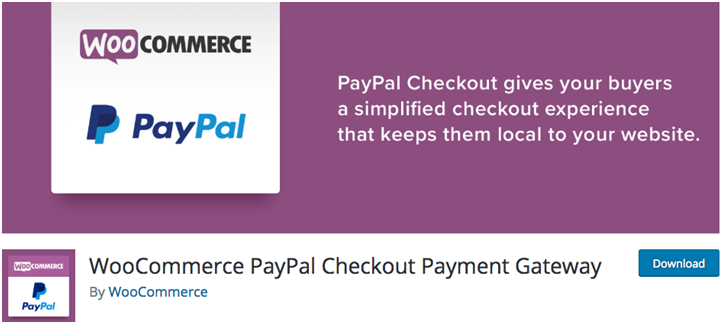PayPal emerged on the web in the early 2000s as a fast and convenient payment method, on the popular auction site eBay.
Consumers were saved from having to find debit cards, enter card numbers, and then potentially online security codes required by their banks. With PayPal, they were able to pay for online shopping with a few clicks, and none of the hassle.
Since PayPal’s rise, the service’s popularity extended beyond eBay, allowing consumers to: shop online across the web, send and receive payments, set up direct debits, donate to charity, and more.
Moreover, PayPal allows online sellers to make sales and accept payment from customers who may otherwise not trust them.
There are several ways to integrate PayPal with WordPress, and the best option for you might depend on the specifics of the service you provide. This article will look at 3 ways you can integrate and use PayPal with your WordPress Website.
1. Via WooCommerce
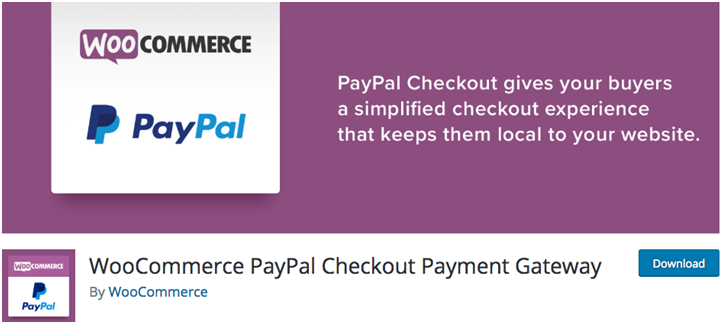
WooCommerce PayPal Checkout Payment Gateway is, as the name suggests the PayPal plugin developed by WooCommerce.
This plugin currently has over 700,000 active installations, making it not only the most popular PayPal plugin on WordPress, but the most widely used payment processor plugin on WordPress.
The set up for merchants is straightforward: API Keys can be obtained via the backend of a PayPal Business account, and will need to be entered in the PayPal interface on the WordPress backend.
Once activated, this plugin will facilitate PayPal payments once the customer has arrived at the checkout, via their shopping cart, and has clicked on the PayPal button.
Finally, customer details for orders placed, can be viewed both on WooCommerce, and on PayPal’s backend. Any handling of funds, however, from withdrawing to refunding customers who have paid, will have to be done on PayPal’s website.
2. PayPal Buttons
PayPal Buttons are buttons that allow customers to make direct payments to merchants, via PayPal.
Unlike the WooCommerce plugin above, this option doesn’t require an eCommerce platform to allow merchants to accept payments, and as such, is a great choice for accepting payments for digital content, or online services.
To set up PayPal buttons, you will need a PayPal business account. Once you are logged in, you will be able to navigate to Tools, All Tools, and then PayPal Buttons.
Here you will see that the button types you can generate include: Buy Now, Shopping Cart, Donations, Subscriptions, Automatic Billing, Installment Plan.
To take one example, if you select a Buy Now button, you will have to enter details such as the price of the item you want to sell with the button, and then opt to create the button.
Once you have created the button, you will have additional options such as, whether to attach analytics to the button, as well as inventory preferences.
The final step of creating the button allows you to customise options the customer has when they arrive at the checkout, on PayPal’s website, such as whether they can leave special instructions, and where they will be sent after they have completed the payment.
Once you’ve finished creating the button, you will be presented with the HTML to use to display the button on your website.
As noted, implementation of PayPal Buttons is most useful for selling content that doesn’t require shopping cart functionality, such as online services or digital products. Other main use cases for PayPal buttons are likely to include the use of the Donation button, and use of other buttons in the interest of keeping a lightweight codebase.
3. WordPress PayPal
WordPress PayPal offers the functionality of PayPal Buttons, but with the relative convenience that normally comes with using a WordPress plugin.
Upon installation, a dedicated tab will appear on the WordPress dashboard navigation menu. The user interface for the plugin features 4 tabs: All Orders, Add New, Settings, and Debug.
Notably, the All Orders tab shows details of any orders that have been placed, including the customer name, order price, and whether or not the order has been paid for.
To add a new button, navigate to Add New, and use the relevant shortcode which can be found in the plugin documentation.
While this plugin may not offer customers anything more than what PayPal Buttons offers, it is easier to install and use. Another upside is the access to order information from within WordPress, which may make this plugin preferable to PayPal Buttons for webmasters who prefer to view web data within WordPress.
Finally, WordPress PayPal currently has over 4,000 active installs, and a 4.5-star rating, making it one of the more popular PayPal plugins on WordPress at the time of writing.
PayPal continues to provide convenience, and assurance of security to online consumers, as it has since it became popular. Because of its assurance of security, it also facilitates sales where they may otherwise not happen, because consumers know that they can trust PayPal transactions.
Integrating PayPal with WordPress, is, for the most part, straightforward. The options we have looked at here, have included using PayPal with WooCommerce to facilitate sales of shopping cart items, using PayPal Buttons as a lightweight solution for immediate point of sale transactions, and finally, using WordPress PayPal which offers very similar functionality to PayPal Buttons with the added convenience of shortcodes and order data within WordPress.