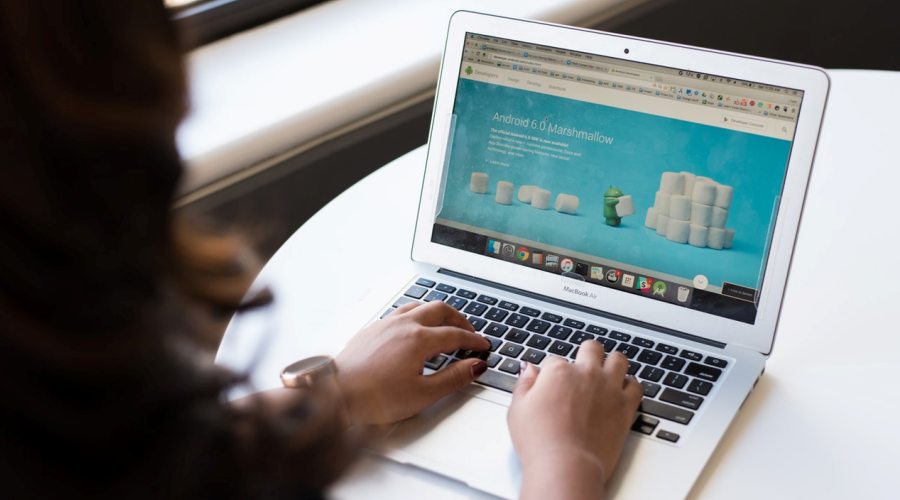Let’s face it, very few webmasters fancy all the hassles that come with changing web hosts. But there comes a time when you just have to do it anyway due to factors like a slow provider, poor support, and resource constraints. The good thing is that you can move your site with minimal or even no downtime if you do it correctly.
Here, we describe six easy steps you can follow to make your site migration a success.
Plan well
Switching hosts can really mess up your online business especially if you do not have a clear picture of the entire process you need to follow. A few crucial aspects to take care of before you can even begin your site migration include:
The new host

One mistake you obviously don’t want to make when switching host is to jump out of the frying pan into the fire. To justify the switch, it’s important to ensure that you’re moving to a better provider that solves the problems you had with your previous one.
Try to understand how their support works, their hosting packages, resources allocated to different plans, and pricing. If you’re looking for a stable and reputable provider to move your business to, this Hosting Foundry’s review of StableHost might just be what you need right now. Be sure to check it out.
Hosting environment
There are a few hosting environments you can choose from today with the two most common ones being Linux and Windows-powered servers. During migration, it’s important to make sure that the new provider’s hosting environment supports your type of website files and database.
Linux is easily the most popular of all hosting environments but that is down to the fact that it’s also the cheapest. In fact, a lot of shared hosting providers use this operating system to service their clients. Windows OS is also quite popular but tends to be a little more expensive than its Linux counterpart. In some cases, you may be forced to spend more on licenses for other Windows products you’d like to use.
Other popular operating systems you can choose for your hosting environment include MacOS by Apple and Chrome OS.
Website structure
If your site is like most modern ones, it’s probably composed of simple static files like JavaScript, CSS, and HTML or powered by popular CMSs like WordPress, Joomla, or Drupal. While the majority of web hosts today support most of these site structures, it’s important to confirm with your new host before signing up with them.
Copy and back up your site files and databases

The main goal of keeping a copy of your website files is to retain its existing structure after you have made the switch. While conducting this process, be sure to keep all your directories intact and avoid interfering with the structure of the folders. You need to upload them to your new hosting account as they are to ensure you’re not messing up things.
For this process, you need some tools like the Updraft Backup and Restoration which is one of the most versatile plugins when it comes to backing up WordPress site files. This tool uploads your data to your cloud storage facility of choice including Google Drive. Other plugins you can use here include WP All Backup.
Import your site to the new host
Different web hosts have varied procedures for importing and uploading downloaded files to user accounts and databases. However, most use services like FTP client, MySQL Database Wizard, or phpMyAdmin to help with this process.
The good thing is that nearly all reputable providers are willing to show you the exact process to follow including providing you with screenshots of the exact steps to follow. Some will even offer free migration services so you don’t have to worry about maneuvering around these processes yourself.
Modify the host’s file
To prevent downtime and possible loss of traffic and business, it’s important that you take very good care of this step. Immediately after you’ve uploaded your primary site’s files (installer.php and archive.zip) to your new host, the next thing you must do is to point your domain name servers to the new host. Depending on the software your site is built with, the files you need to look for at this stage for modification will be found in the following paths:
- WordPress – wp-config.php;
- Drupal – configuration.php;
- Joomla – settings.php;
If you’re using a different content management system, consider reaching out to your provider for more details on how to go about this step.
Test before going live
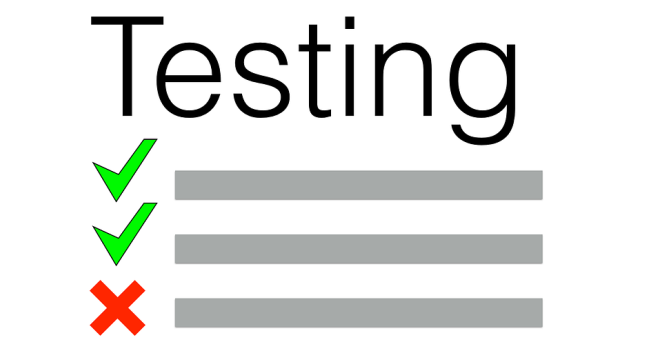
Once you have completed moving all your files to the new host, it is now time to test and ensure everything is loading and working nicely. Check different pages randomly to confirm that they are not returning 404 or other errors.
Another aspect you might want to check at this point is how your site looks on different browsers and operating systems. For starters, your site should look great and be responsive on both desktop computers as well as mobile. You can also try testing it on various browsers like Chrome, Firefox, and Safari.
Finally, test the loading speed and anything else that might be of importance to your business and the users. If everything appears to be fine, then you are now ready to proceed to the final step.
Update your DNS
An abbreviation for domain name server, DNS offers a way to map your site’s domain name to the server IP allocated to it on the web. Whenever you switch web hosts, your website’s server IP address changes as well. For this, you need to update these vital records so that the site can be redirected to the new server.
Unfortunately, this process takes quite some time to complete, but there are a few tips to work your way around it. The most effective of all is to use a Time-To-Live (TTL) to cut down the wait time to only about 5 minutes.
If you can follow all these steps correctly, site migration for you should be quite a seamless process.
Ever encountered any major challenge while switching web hosts? How did you go about it? We’d love to hear about your experience in the comments.